By J.R. @ Vyogen – Business Process & IT Solutions
Sharing documents and collaborating with partners is one of Microsoft 365’s greatest strengths. But that same convenience is also one of its biggest risks if external access isn’t configured properly.
It’s not uncommon to find environments where files meant for internal teams are accessible to anyone with a link — or where guest users still have access to old Teams they were never removed from. Over time, that kind of oversight adds up.
Securing external access doesn’t mean shutting the door on collaboration. It means putting structure around it. Here’s how to do it without frustrating your users or slowing down your projects.
Understand What External Access Really Means
Microsoft 365 has two major types of external interaction:
-
Guest access: People outside your organization are invited to join Teams, Groups, or SharePoint sites. They have an identity in your directory and can collaborate much like an internal user.
-
Anonymous access: People receive a link to a file or folder without needing to sign in. These links can be set to view or edit content, and they’re often the source of unintentional data exposure.
The first step is knowing where these are enabled, where they’re being used, and whether the current policies reflect your organization’s risk tolerance.
Configure Your External Sharing Policies Centrally
Use the Microsoft 365 admin center to establish baseline settings for how external access works across your tenant.
Recommendations include:
-
Disable anonymous sharing for sensitive SharePoint sites or set link expiration defaults
-
Require guests to sign in and verify identity
-
Limit external sharing to specific, trusted domains if you work with repeat partners
-
Prevent guests from inviting others or creating Teams
-
Restrict external file sharing in OneDrive based on data classification
These controls provide a safety net across the platform. From there, you can fine-tune policies per site or department.
Monitor Guest Users and Expire Access Automatically
One of the most common risks isn’t sharing itself — it’s forgetting what was shared and with whom.
Set policies to automatically expire guest access after a certain period. You can also implement access reviews through Azure AD to prompt team owners to confirm whether access is still needed.
We recommend enabling alerts for new guest invitations or unusually high activity from guest accounts — not to block usage, but to make sure it’s intentional and understood.
Train Users on the Right Way to Share
Many sharing mistakes happen because users don’t know how the system works. Educating users on the difference between “People in your organization,” “People with the link,” and “Specific people” is critical.
Include in your user training:
-
What each sharing option means
-
When to use each level of access
-
How to revoke access if needed
-
Who to contact when unsure
Even simple visual examples or short videos can make a big difference.
Apply Sensitivity Labels and DLP to Add Guardrails
For even tighter control, integrate sensitivity labels that adjust sharing settings based on content type. For example, a “Confidential” label might block external sharing entirely, while an “Internal” label allows for sharing within the company only.
Pair this with data loss prevention (DLP) policies that detect risky behavior — like attempting to share documents with personal data outside the org.
These automated controls don’t replace user awareness, but they provide an extra layer of protection when mistakes happen.
Final Thoughts
Locking down external access doesn’t mean cutting it off. It means knowing who has access, why, and for how long. With the right combination of policy, automation, and education, you can keep collaboration flowing without opening the door too wide.
If your Microsoft 365 environment has grown organically or you’re unsure how external sharing is currently being used, it’s worth taking a closer look. A few smart adjustments can significantly reduce your exposure without making daily work any harder.