By J.R. @ Vyogen – Business Process & IT Solutions
Securing your Microsoft 365 environment doesn’t start with antivirus or firewalls — it starts with identity. If the wrong person can sign in, everything else becomes irrelevant. That’s why Conditional Access is one of the most effective, underutilized tools in the Microsoft security stack.
It allows you to control who gets access, from where, using what devices, and under what conditions. Done right, it becomes your gatekeeper — letting legitimate users in and keeping high-risk activity out without slowing down day-to-day work.
Here’s how to think about Conditional Access and why it should be the foundation of your security posture.
It Starts with Context, Not Just Credentials
Conditional Access evaluates the context of each sign-in attempt. Instead of assuming a valid username and password is enough, it looks at:
-
User identity
-
Device type and compliance status
-
Location or IP address
-
Application being accessed
-
Real-time risk signals from Microsoft Entra ID (formerly Azure AD)
This context is then checked against policies you define. That flexibility is what makes it powerful.
Block What You Don’t Trust — Automatically
Common baseline policies we recommend include:
-
Require multifactor authentication (MFA) for all users, especially admins
-
Block sign-ins from countries or regions your organization doesn’t operate in
-
Require compliant or domain-joined devices for accessing SharePoint or Teams
-
Enforce stricter controls for high-risk users flagged by Microsoft Defender for Identity
These policies work in real time, evaluating each sign-in attempt and enforcing conditions without user involvement.
If the conditions aren’t met, access is blocked or challenged with MFA. No security tickets. No manual intervention. It just works.
Don’t Wait for a Breach to Use Risk-Based Access
Microsoft 365 includes built-in risk detection that can identify suspicious activity — like impossible travel, unfamiliar sign-in locations, or repeated failed logins.
You can use Conditional Access to respond immediately when these risks are detected. For example:
-
Force a password reset
-
Require MFA immediately
-
Block access until reviewed
This turns Microsoft 365 from a passive system into a dynamic security platform that reacts the moment something looks off.
Apply Least-Privilege by Application
Conditional Access also lets you scope policies based on the application being accessed. That means you can treat something like Exchange or SharePoint differently than a lower-risk app.
Practical examples:
-
Allow Teams access on mobile, but restrict SharePoint to managed devices
-
Allow Power BI access only through the web — not client apps
-
Require MFA for accessing OneDrive, but not for using basic internal tools
This allows you to scale up security where needed without adding friction across the board.
Start with Templates or Baseline Policies
If you’re new to Conditional Access, Microsoft provides templates that cover common scenarios. These include:
-
MFA for admins
-
Blocking legacy authentication
-
Enforcing compliant devices
-
Protecting high-risk sign-ins
Templates are a great starting point, and they’re fully customizable. You can pilot them with specific user groups and scale from there.
Final Thoughts
Conditional Access is one of the best investments you can make in Microsoft 365 security. It’s built in, it’s highly customizable, and it works quietly in the background to keep your data and users safe.
Start simple — protect admin accounts, enforce MFA, and block unknown locations. Then build from there based on your business needs and user roles.
Security should never rely on users making the right decision every time. Conditional Access helps you build policies that protect the environment regardless of human error — and that’s what modern security requires.