By J.R. @ Vyogen – Business Process & IT Solutions
Most Microsoft 365 environments start with good intentions — quick access for users, open sharing, and the flexibility to collaborate freely. But as usage grows, so does the risk: too many users with too much access to too many places.
The more permissions accumulate, the harder it becomes to manage them. And the more access people have, the more damage a single mistake, breach, or misconfigured app can do.
The solution is least-privilege access: giving users only the access they need to do their job, nothing more. It sounds simple, but it requires planning, discipline, and the right tools to do well. Here’s how to approach it in Microsoft 365.
Start with Role-Based Access Planning
Rather than assigning access person by person, start by identifying key roles in your organization and mapping what they actually need access to.
For example:
-
Finance staff need access to financial SharePoint sites, not HR documents
-
Project managers may need access to multiple Teams, but not admin settings
-
Temporary contractors may only need read-only access to a specific document library
Once roles are clearly defined, use Microsoft 365 groups or security groups to manage access consistently across sites, Teams, and resources.
Use Azure AD Security Groups and Microsoft 365 Groups
Security groups (used across Azure AD and Microsoft 365) let you define access centrally and apply it across workloads — like Exchange, SharePoint, and Teams. This is far more scalable than manually assigning permissions at the resource level.
Best practices include:
-
Assign access to groups, not individuals
-
Use dynamic groups to automate membership based on user attributes
-
Limit the number of global administrators and enforce role separation
-
Regularly audit group memberships and remove inactive users
This helps ensure that people get access when they need it — and lose it when they don’t.
Restrict Admin Privileges by Role
One of the most common issues in Microsoft 365 environments is over-assignment of admin roles. Many users are given global admin rights when a more limited role would be appropriate.
Use role-based access control (RBAC) to assign:
-
SharePoint Admin
-
Exchange Admin
-
Teams Admin
-
Security Reader
-
Compliance Admin
Each of these roles has scoped privileges. Assign the minimum needed and require just-in-time access for elevated tasks where possible.
Apply Access Reviews and Expiration Policies
Azure AD access reviews allow you to prompt users or managers to confirm whether access is still needed. These reviews can be scheduled for high-risk groups, guest users, or admin roles.
Additionally, you can:
-
Set expiration dates on group membership
-
Require re-approval for guest users after a specific period
-
Automate removal of inactive users or accounts
This removes stale access and keeps your environment lean without constant manual intervention.
Leverage Sensitivity Labels for Conditional Access
Pairing least-privilege principles with sensitivity labels allows you to restrict access to content based on its classification. This way, even if someone has broad access at the group level, they’re limited in what they can actually interact with based on the content’s label.
For example:
-
A “Confidential – Finance” label can block editing or downloading unless the user is in the finance group
-
A “Public” label allows open sharing, but with minimal access permissions
This layered approach gives you control not only over who can access something, but also how they interact with it.
Final Thoughts
A least-privilege model isn’t about making work harder. It’s about keeping the right doors open and the rest locked — so users can work efficiently while reducing exposure and risk.
Over time, the real payoff is resilience. If a user account is compromised, or if someone leaves unexpectedly, your environment stays protected. And with automation, access remains accurate without overwhelming your IT team.
When you start with access by default, you end up constantly trying to close doors. With least privilege, you’re opening them one at a time — and only when it’s justified.