By J.R. @ Vyogen – Business Process & IT Solutions
Microsoft Teams is one of the most powerful collaboration platforms available today, but without a clear governance strategy, it can quickly become a challenge to manage. We’ve worked with organizations where hundreds of Teams were created without standards, naming conventions, or lifecycle policies. Over time, this leads to confusion, duplicated workspaces, and unnecessary risk.
If you’re preparing to deploy Teams or need to bring structure to an existing environment, here’s how we guide clients through building a governance model that’s scalable, practical, and aligned with how the business works.
Start with Purpose
Every Team should exist for a reason. While Teams makes it easy to spin up a workspace, uncontrolled self-service often leads to clutter. Define which use cases warrant a new Team, such as:
• Departmental collaboration
• Cross-functional project teams
• Long-term committees or initiatives
If needed, implement an approval workflow using Microsoft Forms and Power Automate to ensure Teams are created with intent, not just convenience.
Use Naming Conventions That Work
A clear naming strategy is essential for both searchability and long-term maintenance. We typically recommend a structure that includes purpose, department, and project type:
• PRJ-MarketingCampaign2025
• HR-RecruitingOps
• FIN-YearEndClose
Microsoft 365 supports policy-based naming conventions, which we often configure using Azure AD attributes to automatically apply prefixes or suffixes.
Set Lifecycle and Expiration Policies
Without lifecycle policies, Teams environments grow unchecked. Use Microsoft 365 Group expiration policies to automatically prompt owners to renew or archive inactive Teams. This helps reduce clutter and keeps your environment secure and manageable.
We also recommend defining a content archiving process. If a Team is no longer active but contains valuable documentation, you should have a plan in place for moving or preserving that data before it’s removed.
Standardize Privacy and Permissions
Each Team should be created with a clear understanding of its access settings:
• Public Teams: Visible to and joinable by anyone in your organization
• Private Teams: Restricted to invited members only
• Private Channels: Separate SharePoint sites with their own permission management
We advise using private channels only when absolutely necessary, as they increase administrative complexity. Also, review your guest access policy to define who can invite external users and what data those users can access.
Use Templates to Save Time and Reduce Errors
Teams templates allow you to predefine structure, including channels, apps, tabs, and document libraries. For example, a template for client onboarding might include:
• Channels for General, Contracts, and Meetings
• Tabs for SharePoint, Planner, and Power BI
• A standardized folder layout
Templates increase consistency and reduce the time it takes to get a new Team set up properly.
Monitor and Review Regularly
Governance doesn’t stop at creation. Use Microsoft Teams Admin Center and Microsoft Purview to monitor usage, external sharing, and permission changes.
Set a recurring schedule to review:
• Inactive Teams
• External users and access logs
• Data loss prevention (DLP) alerts or policy violations
These tools give IT and compliance teams the visibility they need to keep the environment secure and aligned with business policy.
Final Thoughts
A well-governed Microsoft Teams environment isn’t restrictive — it’s efficient. When structure is in place, collaboration scales naturally and users stay focused on their work without confusion.
At Vyogen, we help organizations build the right balance between flexibility and control. Whether you’re launching Teams for the first time or untangling a sprawling environment, we can help you get the structure in place to support secure, scalable collaboration.