By J.R. @ Vyogen – Business Process & IT Solutions
When organizations start working in Microsoft Teams, many don’t realize they’re also working in SharePoint. Every file shared in a channel, every folder created in “Files,” every collaboration thread is backed by a SharePoint site, and how that site is configured makes all the difference.
At Vyogen, we guide clients through these setups to ensure performance, compliance, and usability from day one. Here’s how to approach the configuration of SharePoint and Microsoft Teams 365 Online with a strategic mindset, and a few key details to review closely along the way.
Create the Team With Long-Term Structure in Mind
When you create a new Team in Microsoft Teams, Microsoft provisions a connected SharePoint site automatically. If you already have Microsoft 365 groups in place, it’s possible to build the Team from one of those, which keeps collaboration tools like Outlook, Planner, and SharePoint aligned under one structure.
It’s important to think ahead here. If your group structures don’t reflect your actual workflows, permissions, or departmental boundaries, this is where misalignment can begin. Set the foundation based on how the business works — not just how Teams organizes things by default.
Understand Where Files Are Stored
Files uploaded into Teams aren’t stored “in Teams.” They’re saved to the SharePoint document library tied to the corresponding channel. You can see this clearly by clicking the “Files” tab in any channel and selecting “Open in SharePoint.”
This matters when managing retention, permissions, and recovery. For example, restoring a deleted file or accessing version history is handled in SharePoint, not directly in Teams. That’s a point many users — and even some admins — overlook.
Design Your Document Libraries for Clarity
By default, Teams channels create folders in a single SharePoint document library. However, additional document libraries can and should be used where appropriate. This is especially useful when you have files not tied to a specific team or function, such as organizational templates, compliance records, or reference materials.
A clean structure supports productivity. We always recommend naming conventions, consistent folder logic, and clear policies around what belongs where — especially when working across multiple departments or locations.
Approach OneDrive Syncing With Policy and Training
SharePoint libraries can be synced locally through OneDrive. This feature offers convenience, especially for teams working in hybrid or offline environments, but it must be implemented with care.
In some organizations, syncing content to local devices may raise compliance or data security concerns. Users also need to clearly understand when files are available offline and when they’re still cloud-based. Misunderstandings here can lead to version conflicts, unsaved work, or unintentional file exposure.
We advise clients to review data loss prevention (DLP) policies, conditional access settings, and provide practical training before enabling OneDrive sync across the organization.
Manage Permissions Centrally
Permissions should be managed primarily through Teams. When adjusted directly in SharePoint, it’s easy to create inconsistencies or access issues, especially when team members assume that access granted in one tool applies to the other.
One critical detail: when a private channel is created in Teams, Microsoft provisions a separate SharePoint site to support it. This new site has its own permissions and structure. If you’re using private channels frequently, keep an inventory of these associated sites to ensure visibility and security policies are consistent.
Use Metadata for Organization and Automation
Rather than building deep folder structures, use metadata to tag documents. Fields like document type, department, project name, or status allow for more flexible filtering, better search performance, and simpler automation through tools like Power Automate.
We’ve implemented metadata-based systems that have reduced administrative overhead significantly, particularly in environments where multiple teams access shared resources.
Enable Versioning and Apply Retention Policies
Ensure versioning is enabled in all document libraries. This allows users to revert to earlier versions easily and supports auditing requirements for regulated industries.
Retention and labeling policies should also be reviewed and applied based on your industry’s compliance needs. Microsoft 365 offers strong capabilities for managing content lifecycle, but only if those features are configured intentionally.
Final Thoughts
Configuring SharePoint to work seamlessly with Microsoft Teams isn’t a plug-and-play operation. It’s a process that requires planning, understanding of your organization’s structure, and attention to compliance and usability.
At Vyogen, we specialize in helping companies implement these tools the right way, with clean architecture, well-defined policies, and a focus on scalable, secure collaboration. If you’re planning a deployment or need to clean up an existing one, we’re here to guide you through it.